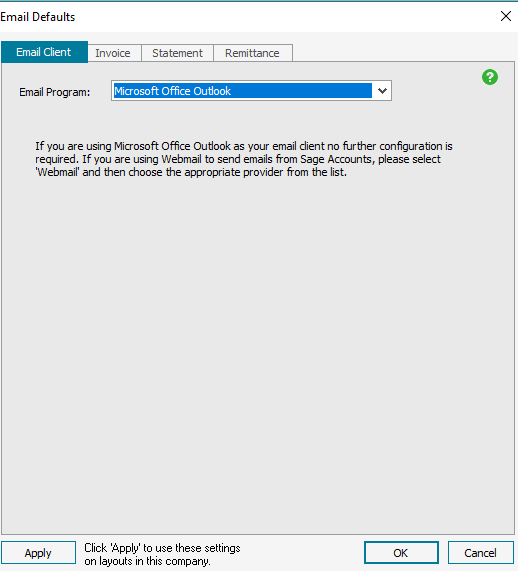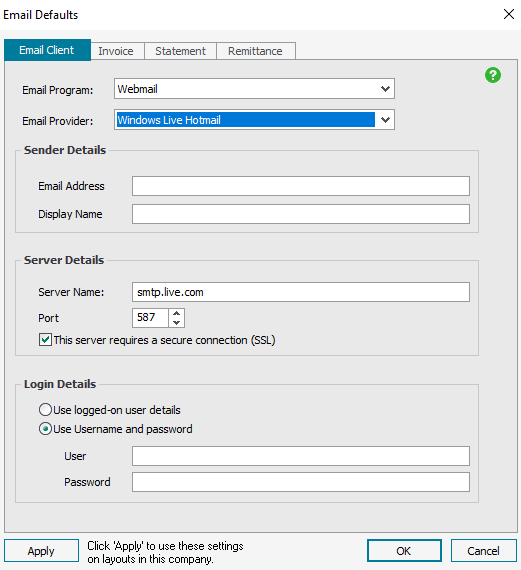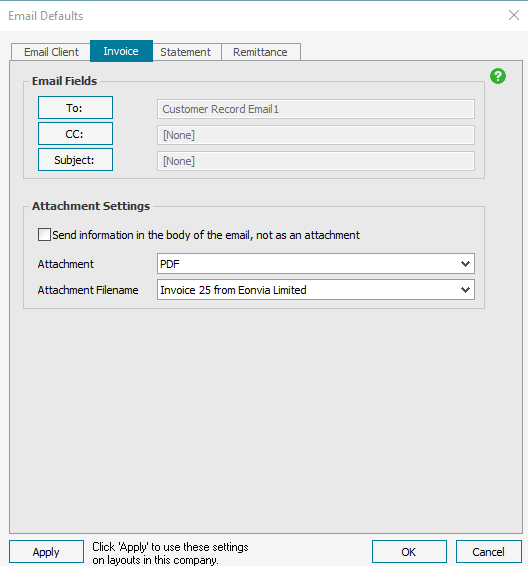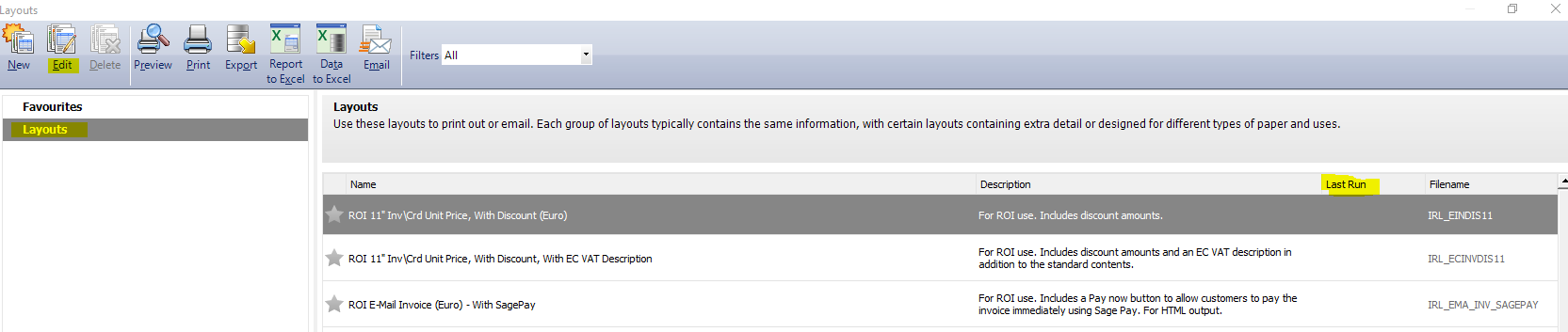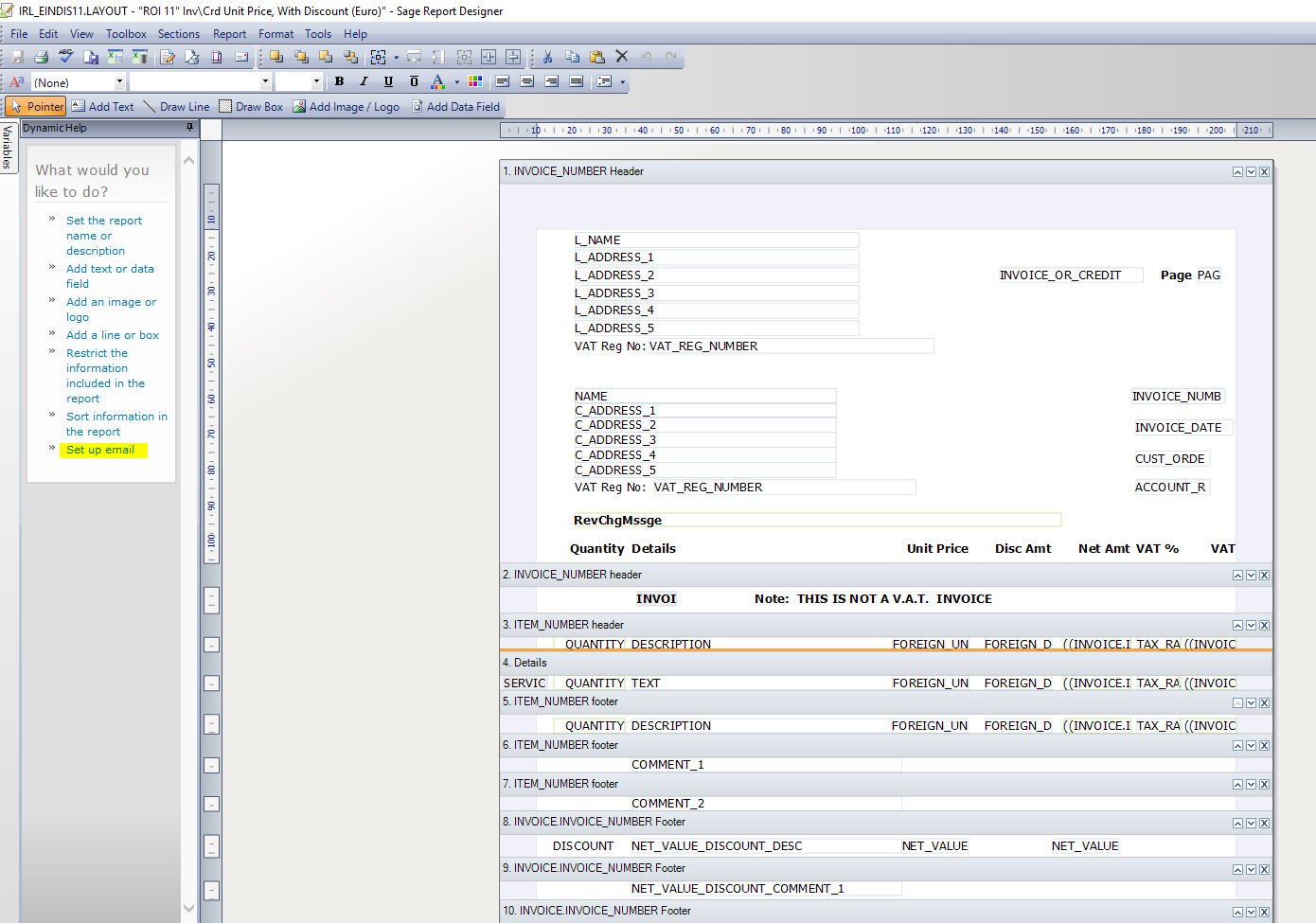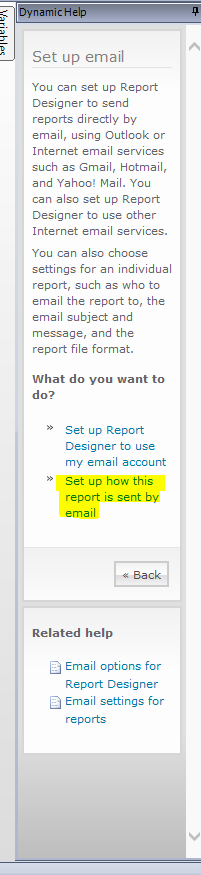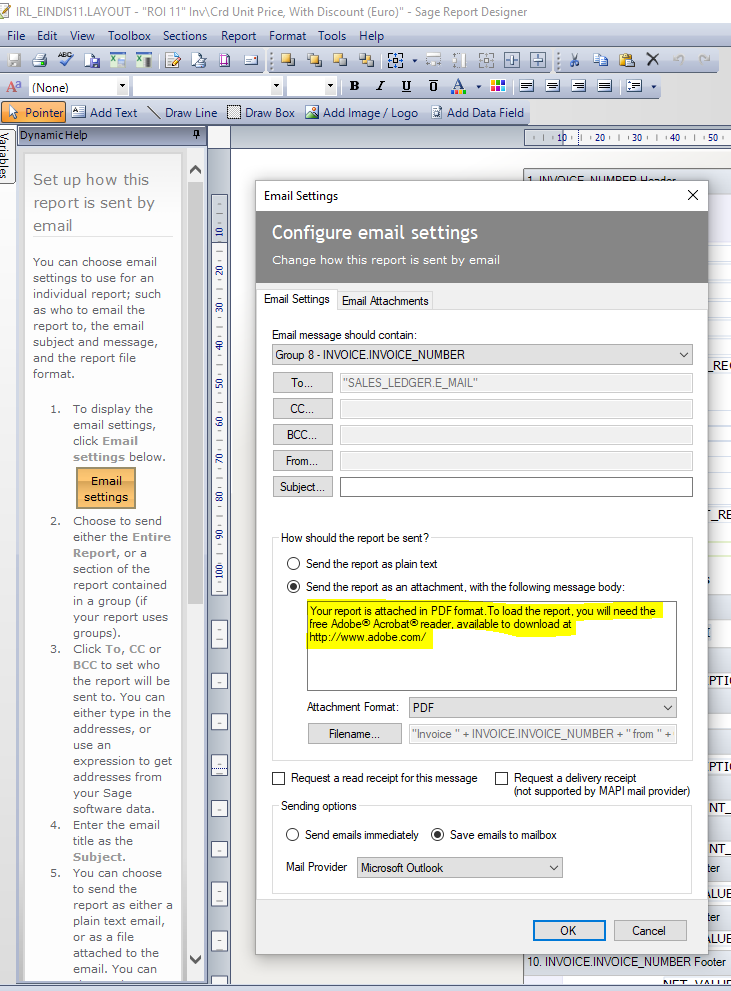There are numerous different accounting packages for small businesses available. One of their many advantages is the ability to email invoices, statements and remittances directly to customers and suppliers with the click of a mouse. A request that we get quite often from our small business customers that are using Sage as their accounting package is how to customise the emails they send with invoices, statements and remittances.
Emailing Invoices, Statements and Remittance reports from Sage Accounts package can be set up with a few small steps.
- Open Sage and log into your company. On the top bar, select Settings – Email Defaults
- There are two email options on the Sage account package
- Microsoft Office Outlook– If you have Microsoft Office Outlook installed on your PC select this as your default email program
- Otherwise select webmail and enter your email settings, which you can get from your email provider.
Setting up your email server details requires you to know your email server configuration, user name and password credentials
- Once you have your Default email Program set up, click on Invoice/ Statement/ Remittance. This is where we will set the default settings, in general the defaults are OK but you may wish to change the defaults:
To: This option will be pulled from the customer record email address.
CC: This is where you can send the message to another email account either to the customer or internally.
Subject: To let the recipient know what the message is about – This can be in the form of Invoice number from Company Name.
Attachment Settings: In general PDF is a preferred option to email invoices
Now that we have completed our email setup, we can do additional customisation on the text that appears in the body of the email. If you do not wish to change the body of the email, you can now email invoices. However, please see instruction below on how to change the text in the body of the email.
To customise the body of the email to specific text, there are additional steps.
Click on Invoices and credits – select an invoice and click print, this will open the invoice templates.
Under Layouts tab, sort the invoice templates by last run to determine which template you generally use and click Edit to open Sage Report Designer
Select Set up email option on the left side
Select Set up how this report is sent by email
Select Email Settings and change the text highlighted in yellow to your specific text
The last step is to email the invoices. Click on Invoices on the left, select the invoice you want to send and click Email
Along with accounting packages, Sage also provide payroll software package (Sage Payroll) that may suit your small business.